
SCS Spring Meeting 2021
«Chemistry and the Environment»
15. April 2021, 09.30-17.00h

SCS Spring Meeting 2021
«Chemistry and the Environment»
The Event will be held online in a virtual conference location.
During the registration process, you will generate a profile and login credentials. After the login you will find a 'Join the Online Symposium' button on this site and on the symposium main page that guides you to the virtual conference room (Gather Town).
Gather.Town is a web browser based virtual space where you can move around with your avatar and get in 1:1 interaction with other conference participants, the speakers and exhibitors. Best results provide the browsers Chrome and Firefox. Please note that the application is not full compatible with browsers like Safari a.o. they may cause distortions of the graphics. Gather.Town also provides a desktop version of its platform that can be downloaded on their website.
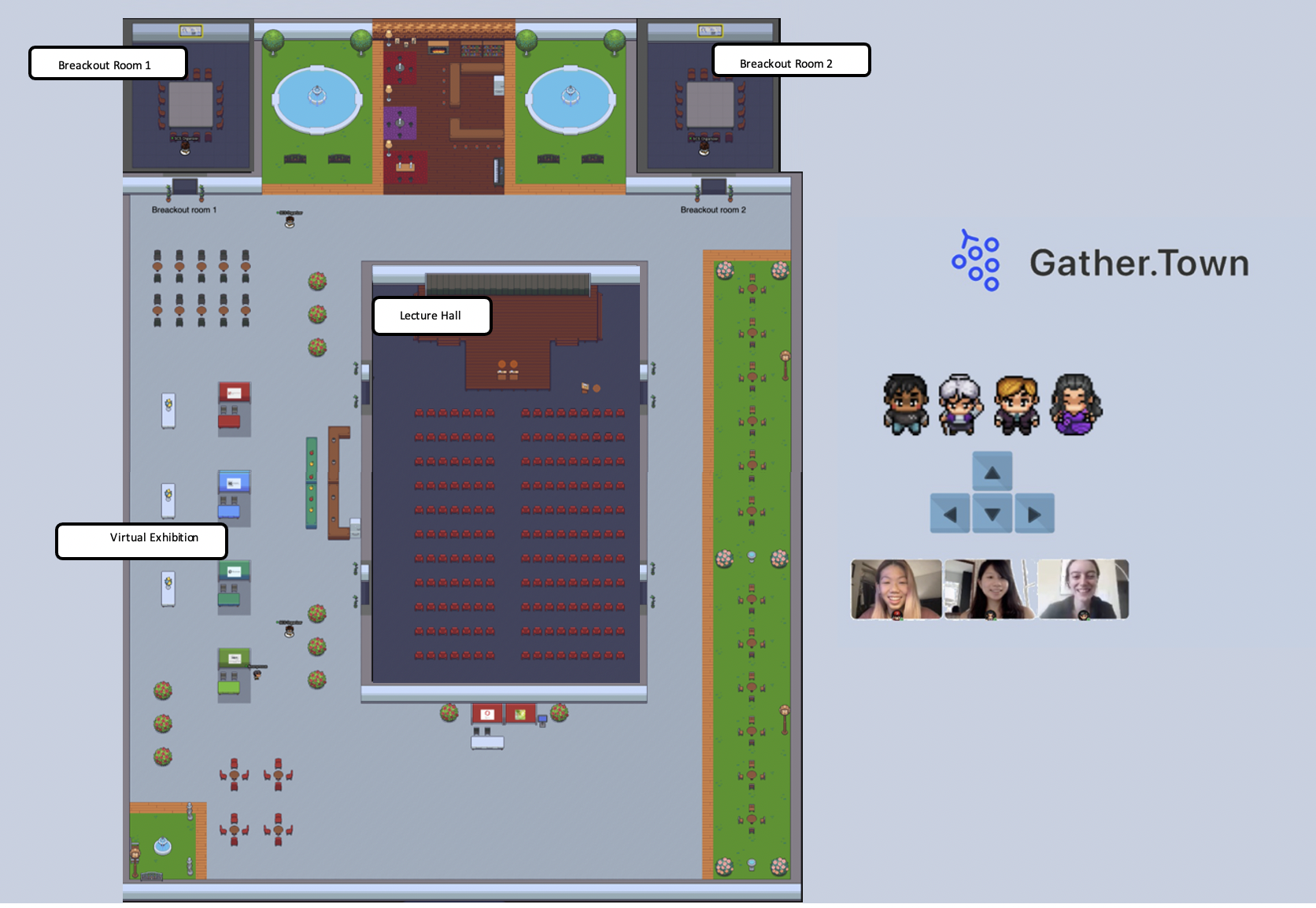
Most speakers are comfortable speaking in any typical public setting. However, things can be a little bit different in a virtual meeting context.
Before the meeting
Good preparation will prevent 90% of the potential hiccups you may run into during a virtual meeting.
During the meeting